Graphic EQ Display
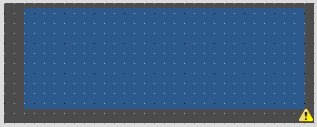
This is a fully customisable Graphic EQ display. The Graphic EQ Display can be referenced to an existing Graphic EQ processing object by dragging and dropping it from the design pane. Alternatively, individual faders can be placed on the EQ display from one or a number of graphic EQs.
When dropping a parameter onto the display you will be prompted to select which parameter in the control you wish to assign i.e. Filter 01 to Filter 30. To view the effect of Bypass or Selectivity on the Graphic EQ Display, they must be dragged onto the object to provide visual feedback.
The appearance of the display can also be customised by dragging and dropping colours from the gallery. When doing this you will be prompted as to what you want to asssign the colour to i.e. background colour, grid colour, border colour, border text colour, node colour or line colour.
Properties
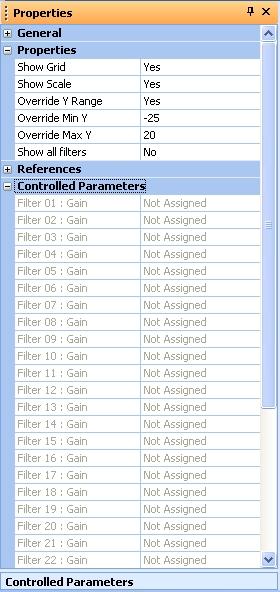
Show Grid
When set to Yes the grid will be visible in operate mode.
Show Scale
When set to Yes the scale wil be visible in operate mode.
Override Y Range
When set to Yes allows the "Y" range to be increased.
Override Min Y
Sets the "Y" override minimum size.
Override Max Y
Sets the "Y" override maximum size.
Show all filters
When set to Yes, all curves in the EQ display will be shown.